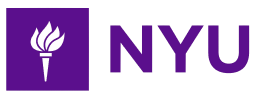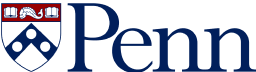-
3-minute read
-
15th May 2017
Microsoft Word Tips: Margins and Page Orientation
When you’re writing an essay or dissertation, the bits of the page without words are probably not top of your mind. But you should consider the margins at some point, since presentation is important to giving a good first impression.
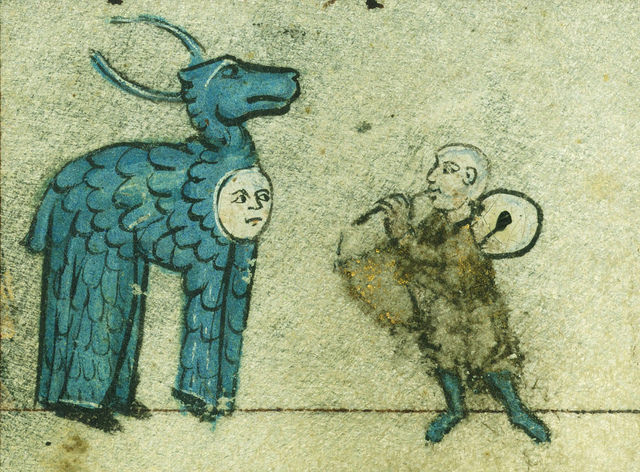
In fact, many universities have specific requirements for how the pages in an essay should be formatted. Luckily, Microsoft Word makes this simple.
Setting Margins
The most important thing with page layout in an essay is getting your margins right. In Microsoft Word, this is done via the ‘Layout’ tab on the main ribbon.
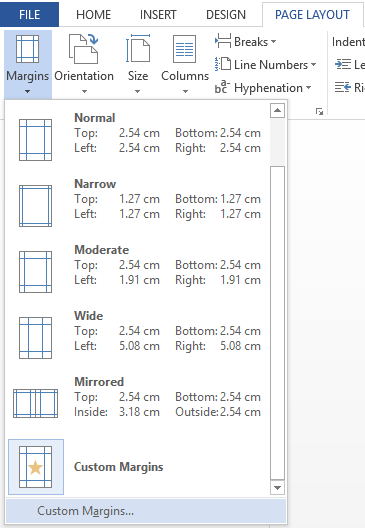
The default options here are fine for many documents. But if you need to set the margins to a specific size given in your university’s style guide, you need to use custom values:
- Go to Layout > Page Setup > Margins
- In the dropdown menu, select ‘Custom Margins…’ at the very bottom
- Set the size of the top, bottom, left and right values as required

Setting page layout.
This will set the margins in your document to the sizes chosen. You can also resize margins in particular parts of your essay (set using section breaks) via the ‘Apply to’ menu.
Finally, if you’re printing on both sides of the paper, you should use mirrored margins. This makes the inner margins on even and odd numbered pages equal (like in a book). To do this:
Find this useful?
Subscribe to our newsletter and get writing tips from our editors straight to your inbox.
Subscribe to Beyond the Margins and get your monthly fix of editorial strategy, workflow tips, and real-world examples from content leaders.
- Click ‘Custom Margins…’ to open the Page Setup window
- Select ‘Mirror margins’ from the ‘Multiple pages’ menu
- Set the ‘Inside’ and ‘Outside’ margin sizes as required
This will then apply your settings to odd and even numbered pages accordingly.
Landscape or Portrait?
The other main page setup option in Microsoft Word is whether the page is portrait or landscape. Most documents will need to be portrait. But there are some occasions, such as when adding illustrations or graphs, that landscape may be suitable.
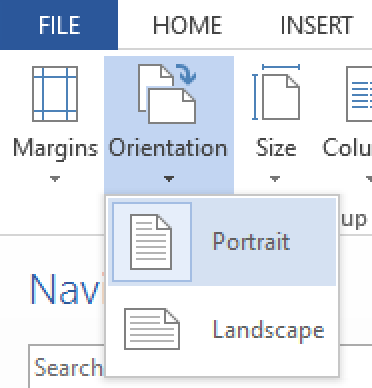
Setting page orientation is simple. All you need to do is:
- Go to Layout > Page Setup > Orientation
- Select ‘Portrait’ or ‘Landscape’ from the dropdown menu
You can also change the page orientation for specific parts of a document by adding a section break before the page that you want to be landscape. Just remember to add a section break when you want to switch back to portrait!