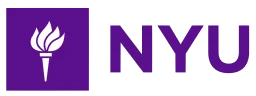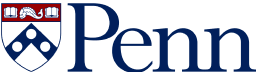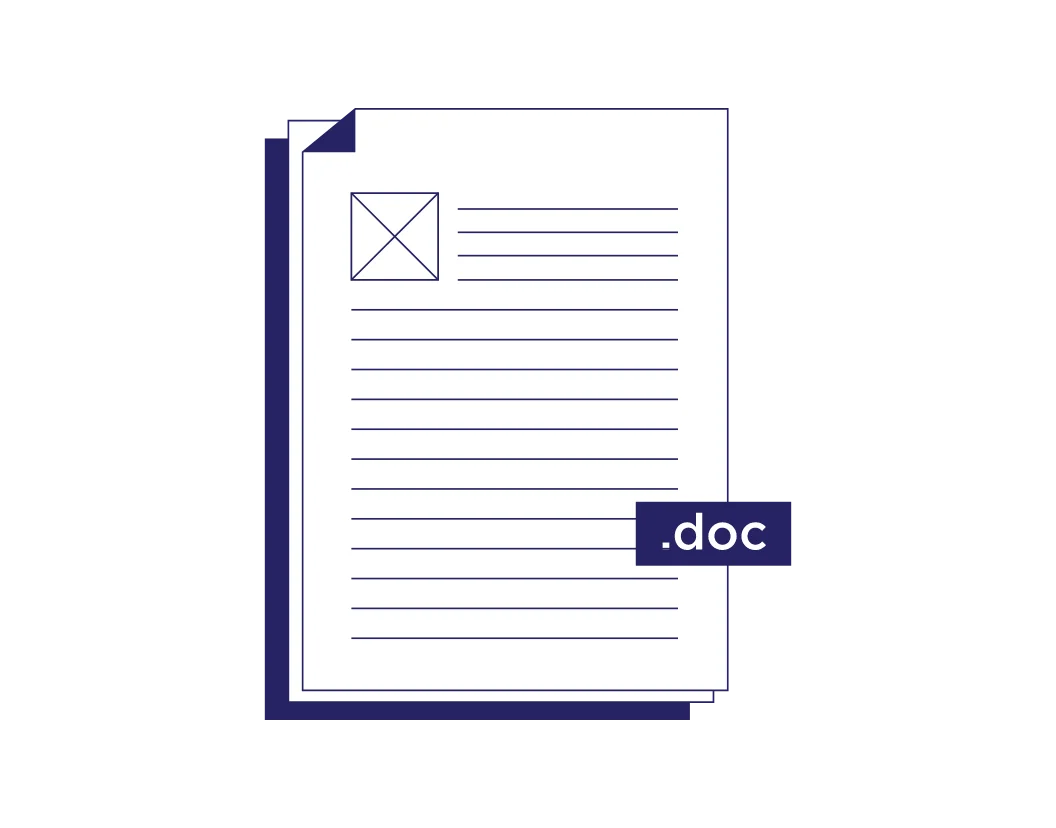
-
3-minute read
-
25th April 2021
How to Change Units of Measurement in Microsoft Word
Do you prefer to work in inches rather than centimetres? Or vice versa? Or maybe you want to see measurements in points or picas? Not a problem! It’s easy to change the units of measurement used in Microsoft Word.
Let’s take a look at how to do this in Word for Windows and Word for Mac.
Units of Measurement in Word for Windows
To change the units of measurement in Microsoft Word for Windows:
- Click File tab on the ribbon and select Options.
- Go to the Advanced tab and scroll down to the Display section.
- Select an option from the Show measurements in units of menu.
- Click OK to save your selection.
This will change the unit of measurement used for various measures in your document, including the margins, indentation options, and the ruler tool.
In addition, your choice of unit will be applied to all other documents, including any new documents you create. As such, you will need to change the unit of measurement again if you want to use a different unit in a different document.
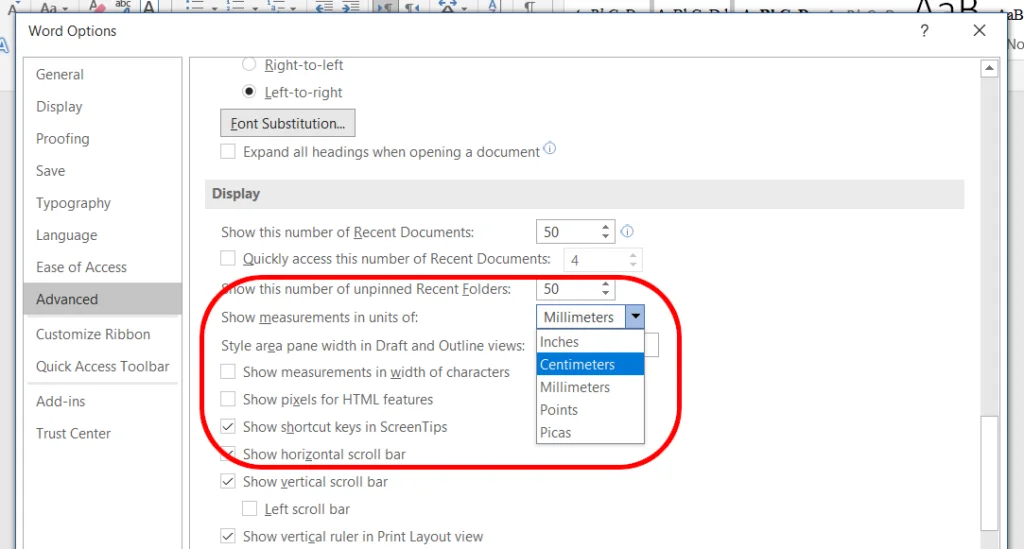
Units of Measurement in Word for Mac
If you are using Microsoft Word for Mac, you’ll need to:
Find this useful?
Subscribe to our newsletter and get writing tips from our editors straight to your inbox.
Subscribe to Beyond the Margins and get your monthly fix of editorial strategy, workflow tips, and real-world examples from content leaders.
- Go to Word > Preferences via the toolbar.
- Select General under Authoring and Proofing Tools.
- Select a unit of measurement from the Show measurements in units of menu.
- Close the preferences pane to save your changes.
As with Word for Windows, this will change the unit displayed in all documents for various measurements, including the margins, indentations, and the ruler.

Points and Picas
Finally, a quick note on the units available. Most will be familiar (e.g. inches, centimetres, millimetres). But there are two typographic units you might not know:
- Points (pt) – A point in typography is a unit of measurement roughly equivalent to ⅙ of an inch. This unit is typically used to indicate the size of type (i.e. font size) as well as the spaces between the lines in text (i.e. line spacing).
- Picas (p) – Twelve ‘points’ make up one ‘pica’. This unit is also used for measurements in typography, but tends to be used for things like the length of lines, margin sizes, and the width and depth of columns.
You may not need to use these units very often (unless you’re a typographer). Nevertheless, if desired, you can select them via the process described above.
Expert Formatting Services
If you want to be sure your documents look perfect, our formatting services could be exactly what you need. Simply upload a document, add formatting at checkout, and let us know what types of formatting you want applied in your work.