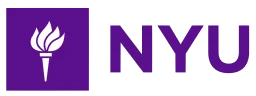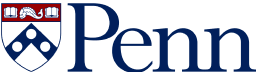-
2-minute read
-
21st August 2015
Formatting Tips: Double Spacing in Microsoft Word
Most university style guides (as well as groups like the American Psychological Association) specify double spacing your written work. But what exactly does this mean? And how do you format your work this way?
Line Spacing – The Basics
Line spacing is the vertical gap between each line in your document. The purpose of line spacing is to make sure your work is easy to read, as when text is squashed up it can be difficult to follow.
This is why double spacing is favoured by most universities: It’s much easier for markers to read a large number of essays in a short period of time when they’re double-spaced and feedback can be left in the larger gaps between lines.
Double Spacing in Microsoft Word
Luckily it’s fairly easy to adjust the line spacing in Microsoft Word (the following instructions apply for Word 2007 onwards).
The three most commonly used options in Microsoft Word are single spacing (1.0), double spacing (2.0) and one-and-a-half line spacing (1.5). To set the line spacing to double spacing, simply follow these instructions:
Find this useful?
Subscribe to our newsletter and get writing tips from our editors straight to your inbox.
Subscribe to Beyond the Margins and get your monthly fix of editorial strategy, workflow tips, and real-world examples from content leaders.
- Select the text you want to adjust
- On the Home tab, go to the Paragraph group and find the Line and Paragraph Spacing button
- Click on the Line and Paragraph Spacing button to make a dropdown menu appear
- Select ‘2.0’ to set the line spacing for your selected text
Shortcuts!
Microsoft Word’s keyboard shortcuts are very handy if you spend a lot of time writing and formatting documents. When it comes to line spacing, for instance, you’re never more than a couple of keystrokes away from instant formatting.
To do this you simply need to select the required text (you can use Ctrl + A on PC or Command + A on Mac to select everything at once) then hit one of the following combinations:
| Line Spacing | PC | Mac |
| 1.0 | Ctrl + 1 | Command + 1 |
| 1.5 | Ctrl + 5 | Command + 5 |
| 2.0 | Ctrl + 2 | Command + 2 |