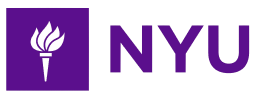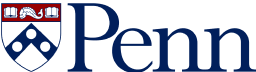-
3-minute read
-
28th August 2018
Microsoft Word Tips: Grammar and Style
We’ve previously written about the spellchecker in Microsoft Word. While certainly no replacement for proofreading, this tool can help you avoid errors. But did you know that it can also provide grammar and style tips?
Like the spellchecker, these can offer helpful pointers while you write. But also like the spellchecker, you should be careful about following its advice!
What Are Grammar and Style Tips?
You may have noticed that Microsoft Word uses different colours to underline different errors. For instance, it might underline a spelling error in red and a grammatical error or stylistic issue in blue.

These grammar and style tips can act like the spelling tips (i.e. offering a correction when you run the Spelling & Grammar check). But they may simply offer advice and give an example of how a similar issue could be addressed. You then have to decide whether to make a change.

One thing to remember here is that grammar and style are less strict than spelling. While there is only one correct way to spell ‘dog’, for example, there are many ways to write a sentence! And while using the passive voice or a very wordy sentence may not be ideal, nor is it technically incorrect.
Find this useful?
Subscribe to our newsletter and get writing tips from our editors straight to your inbox.
Subscribe to Beyond the Margins and get your monthly fix of editorial strategy, workflow tips, and real-world examples from content leaders.
It is therefore important to use your own judgement when Microsoft Word highlights a grammar or style issue. Think about who you are writing for and whether the suggested change would be helpful. And keep in mind that the grammar and style checker will get things wrong sometimes.
Customising Proofing Options
To use the grammar and style tips effectively, you can customise the advice Microsoft Word offers. This is done via the proofing options. In Word for Windows, you simply need to:
- Go to File > Options > Proofing
- Scroll down to the When correcting grammar and spelling in Word section
Here, you will find some basic options for what Microsoft Word will check while you type. For even more control over this process, go to Writing Style and click Settings. This will open a new window with a list of grammatical and stylistic issues that you can ask Word to look for.
In Word for Mac, you can access the proofing options via Preferences > Spelling & Grammar. If you prefer, you can also turn off grammar and style tips entirely via these menus on either system.