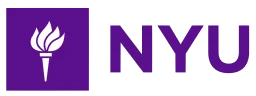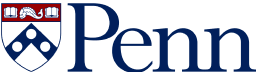-
3-minute read
-
2nd June 2018
Microsoft Word Tips: Text Indentation
The indentation options in Microsoft Word allow you to set a passage of text apart from the rest of the document. This can be very useful, especially for block quotes in an essay or report.
But how do you format text indentation in Word? And when should you use it? Let us explain.
Indentation vs. The ‘Tab’ Key
If you simply want to indent a single line of text, you can place the cursor at the beginning of the line and hit the tab key. This will add a 1.27cm (0.5”) indent at the start of the line. However, if you need to indent more than one line, you should use the indentation options instead.
These can be accessed via the main ribbon in Microsoft Word. You can then apply them to an entire paragraph (or multiple paragraphs) to quickly format larger passages of text.
Basic Indentation Options
The most basic options for paragraph spacing can be found in the Paragraph section of the Home tab. Here, you will find two buttons: Decrease Indent and Increase Indent.
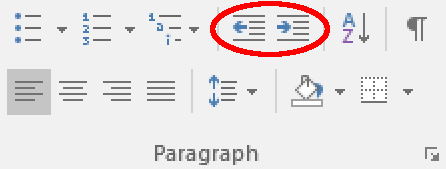
You can probably guess what these do from their names. The important thing to remember is that these buttons control indentation from the left margin, adding or removing a 1.27cm (0.5”) indent.
Find this useful?
Subscribe to our newsletter and get writing tips from our editors straight to your inbox.
Subscribe to Beyond the Margins and get your monthly fix of editorial strategy, workflow tips, and real-world examples from content leaders.
For more control over indentation, you have two options:
- Go to the Layout tab and adjust the indent for each margin via the Paragraph section
- Open the Paragraph Settings menu by clicking the little arrow in the bottom right of the same section on the ribbon, then adjust the settings in the Indentation section
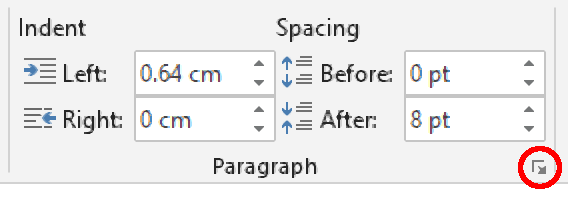
Both of these allow you to set a custom value for indentation from the left and right margins. In Word for Mac, these options can be accessed by selecting Format > Paragraph from the menu system.
Special Indentation
In the Paragraph Settings menu (see above), you will also see a Special section. This will let you indent specific parts of a paragraph rather than the entire passage. Your options are:
- First Line – This adds an indent on the first line of each paragraph you format. This can be used to show where a new paragraph begins instead of adding a space between paragraphs.

Fist line indented. - Hanging – This option indents everything except the first line in a paragraph. You may need to use this when formatting a reference list in an essay (e.g. if you are using APA referencing).
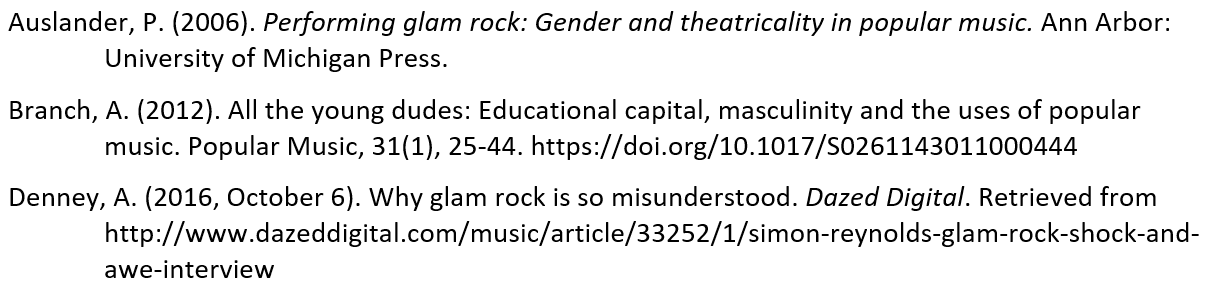
Hanging indents in a reference list.
With both of these options, all you need to do is:
- Select the text you want to format or place the cursor where you want to type
- Open the Paragraph Settings menu and select the indentation type
- Set a value for the indentation and click OK
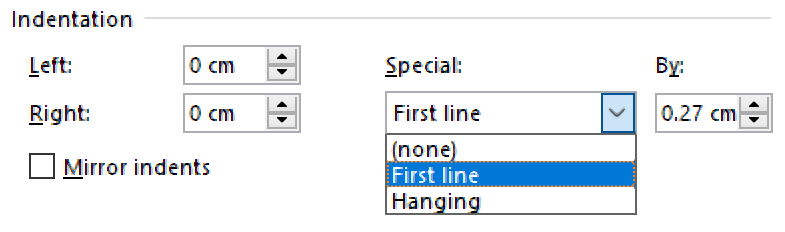
And if you’re not sure which type of indent to use or how big to make them, check your style guide! Alternatively, if you don’t have one, you can read our guide to indentation for inspiration.