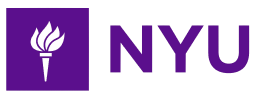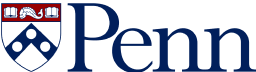-
3-minute read
-
10th April 2017
Microsoft Word Tips: Custom Caption Styles and Numbering
Today we dive into the murky waters of formatting documents in Microsoft Word. To be specific, we’re looking at using custom caption styles and numbering. Any questions?
Why Would I Need to Do This?
That is a reasonable question. It’s simply a case of what you want your captions to do. The automatic captions in Microsoft Word are fine for most things. But if you want a specific numbering system or style in an essay, you might need more control.
OK, So How Do I Use Custom Caption Styles?
If you have a lot of spare time, you could change each caption manually. But a more sensible option is changing the ‘Caption’ style via the ‘Styles’ menu. In Word 2007 and later:
- Go to ‘Styles’ under the ‘Home’ tab.
- Find ‘Caption’ in the gallery (it should be visible if you have at least one caption in your document; if not, you might have to open the ‘Styles’ pane).
- Right click ‘Caption’ and select ‘Modify’.
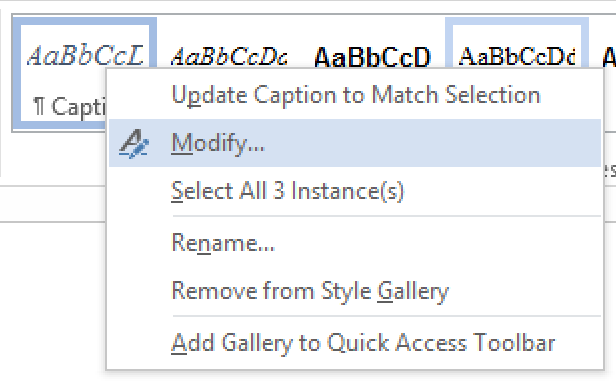
Modifying caption styles. - In the new window, pick your font and formatting options.
- Click ‘OK’ to update the style.
This will automatically update all captions in your document, as well as setting the style of any new captions. In Word for Mac, the same options can be accessed via the ‘Format’ menu.
What If I Need a New Caption Style?
To create a caption style from scratch, you need to:
- Open the ‘Create New Style from Formatting’ window by either:
- Selecting ‘Create a Style’ in the style gallery and clicking ‘Modify’.
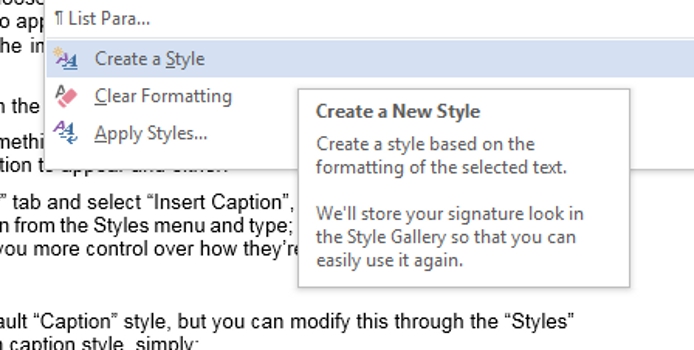
Creating a new style. - Opening the ‘Style’ pane and clicking ‘New Style’.
- Selecting ‘Create a Style’ in the style gallery and clicking ‘Modify’.
- In the new window, select ‘Caption’ from the ‘Style based on’ menu.
- Pick your font and formatting options.
- Name your style (e.g. ‘Super Awesome New Caption Style’).
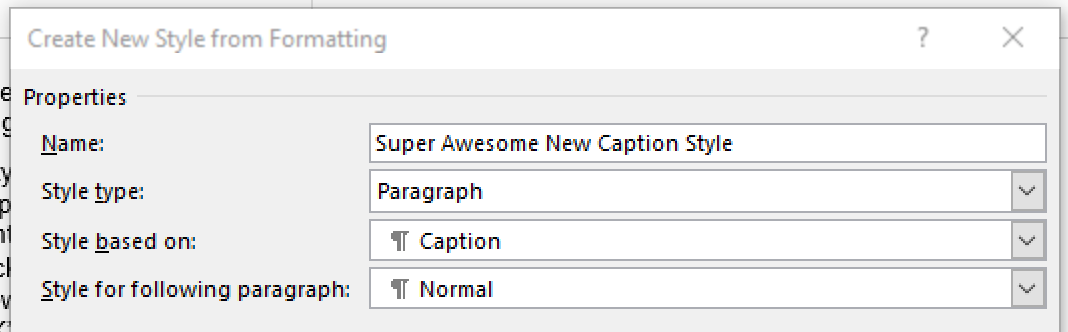
Awesome. - Click ‘OK’.
You can now apply this style to existing caption or use it to create new ones. This is especially handy if you want to use more than one caption style in a document.
Find this useful?
Subscribe to our newsletter and get writing tips from our editors straight to your inbox.
Subscribe to Beyond the Margins and get your monthly fix of editorial strategy, workflow tips, and real-world examples from content leaders.
And How Do I Change Caption Numbering?
You can control the basics of caption numbering via the ‘Numbering’ option when adding a caption in Word (e.g. using Roman numerals or adding a chapter number).
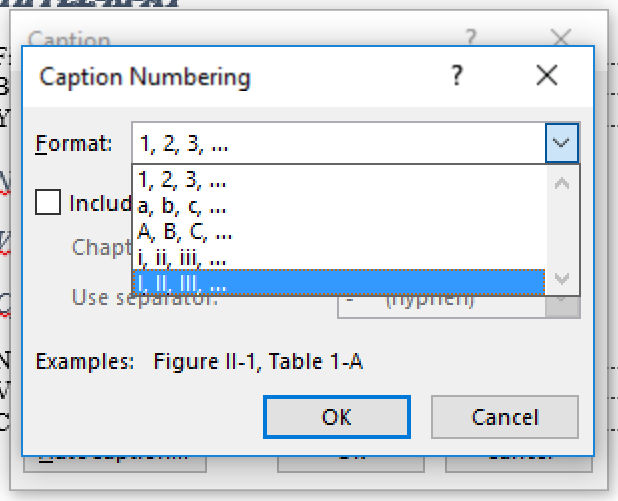
But you can also select a caption style and type freely. This bypasses the need to add a label to a caption (e.g. ‘Figure’ or ‘Table’), unlike when you insert a standard caption.
If you then want to list these custom captions at the beginning of your document, you need to:
- Select ‘Insert Table of Figures’ from the ‘References’ tab.
- Click ‘Options’ in the window that opens.
- Choose the relevant caption style from the ‘Style’ menu and click ‘OK’.
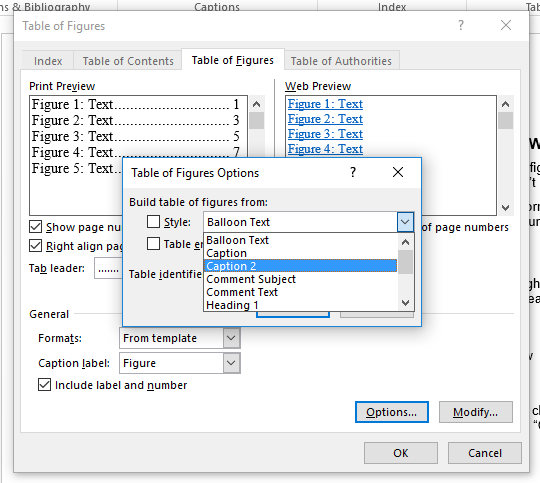
Listing custom caption styles. - Click ‘OK’ in the main menu.
This creates a list based on the style rather than caption labels. And if you use different caption styles for different caption types, you can even create separate lists for different kinds of image or table. Which is nice.